
Select the layout icons from the left menu bar to access layout designs, then click on the layout design you want to use. *Note - some items may not be compatible and not display the layouts icon.
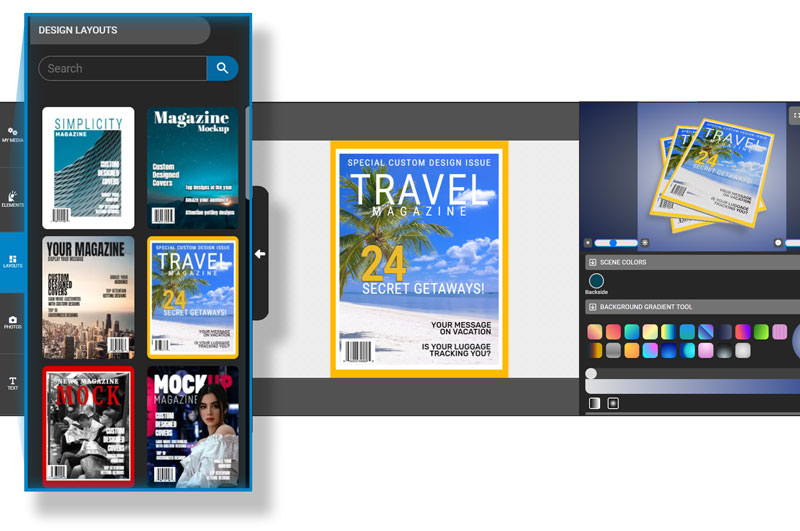
What is a PresenterMedia layout design? A PresenterMedia layout is a pre-designed digital canvas area to help you speed up content creation by providing a ready-made design framework for quickly making edits to text, images, and colors to create your unique design. You then have the option to apply the design to the customizable graphic you are customizing or save your layout design to use on any other compatible graphic.
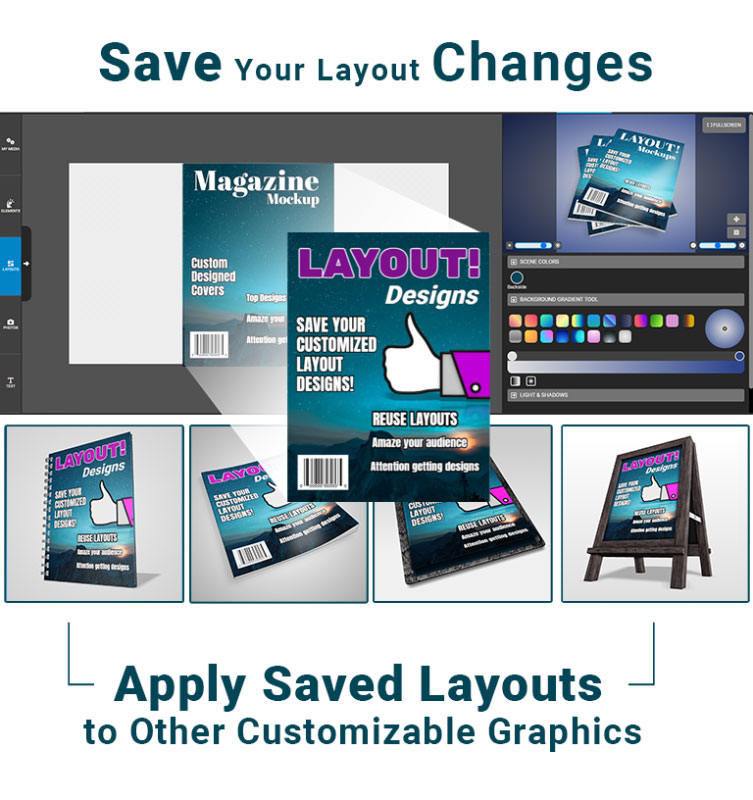
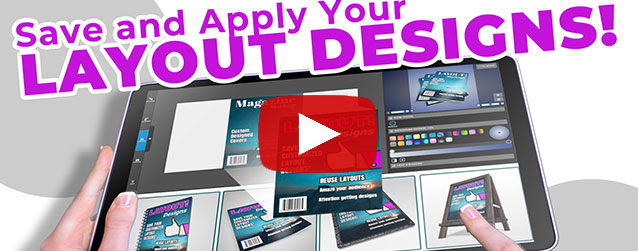

In the top left of the graphics customizer, you will find an area to add a unique name for your layout and click the cloud to save your layout. You can save any layout design you edit.
When you save your layout, it gets stored in MY MEDIA & UPLOADS under the DRAFTS button. From MY SAVED DRAFTS, you can choose edit to make new changes or delete to remove a layout.
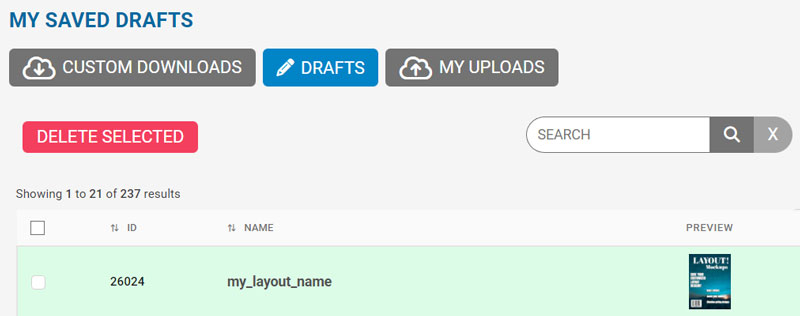
You can access all your saved layout drafts to reuse as the design layout on other customizable graphics. Click on the FILE menu and choose My Layouts.
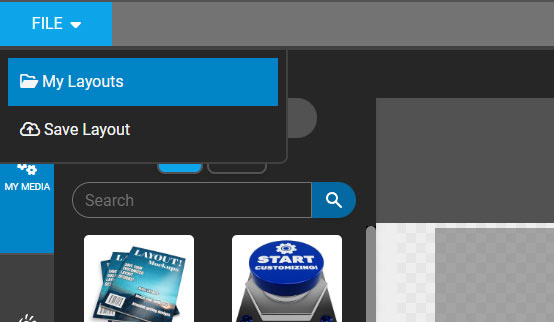
Then, choose one of the saved draft layouts you would like to use.
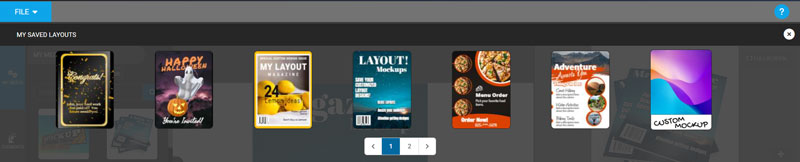
You can easily select the same design layout and apply it on multiple customizable graphics, ensuring a cohesive look and feel to your final generated design.
In summary, pre-made layout designs and your saved draft layouts help speed up content creation by providing a ready-made framework, saving time and effort in the design process, and ensuring consistency and cohesiveness across different pages or projects.
© 2009-2021 Eclipse Digital Imaging, Inc.
Quality PowerPoint Templates, Animations, videos, and 3D Clipart.
PowerPoint® is a registered trademark
of Microsoft Corporation.