
So how do you change between one and the other you ask? It's really easy. Simply right click on top of the slide you wish to change the layout on and choose "Layout" from the menu that appears.
Here is a screen-shot of what you should see:
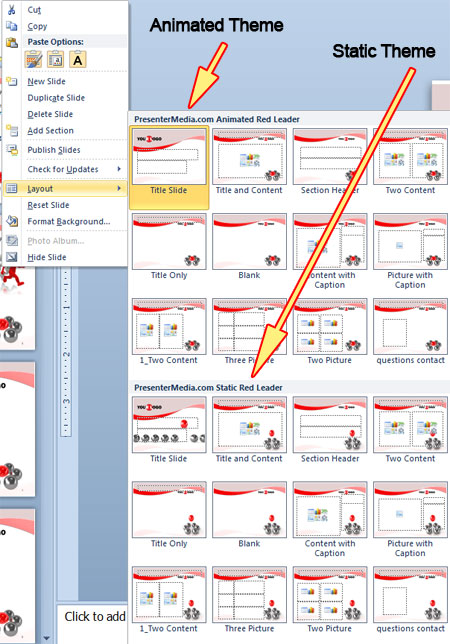
Most of our animated PowerPoint templates come with up to 19 pre-designed slide layouts. Then each of those layouts has an animated and a static versions.
All of these layouts can be edited to your needs in the Slide Master view. Find the slide master under the View tab.
I've found that its best to save your animated slides for special occasions where you need to call attention or you want to add a wow effect. For most of your slides it is best to stick with a static page. With PresenterMedia templates its easy to switch between a static and animated slide with a simple click of the mouse.
View our animated templates for PowerPoint here.
Good Presenting!
Art Holden
© 2009-2021 Eclipse Digital Imaging, Inc.
Quality PowerPoint Templates, Animations, videos, and 3D Clipart.
PowerPoint® is a registered trademark
of Microsoft Corporation.