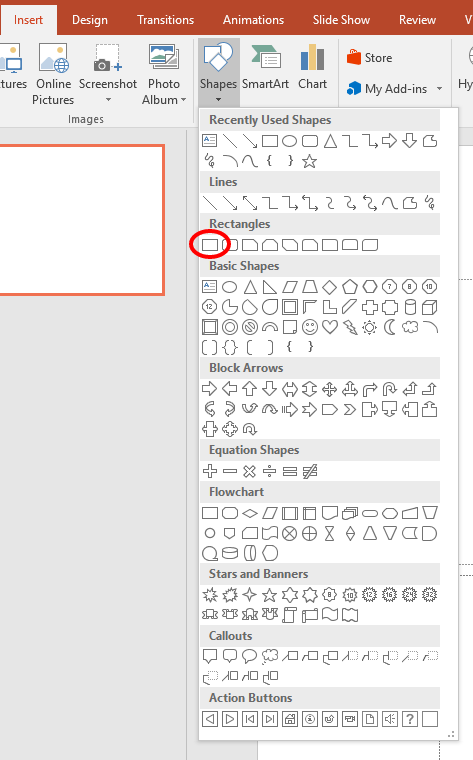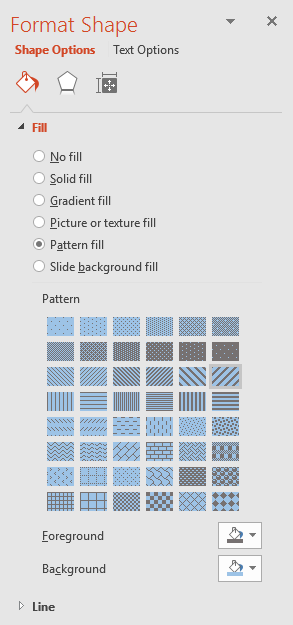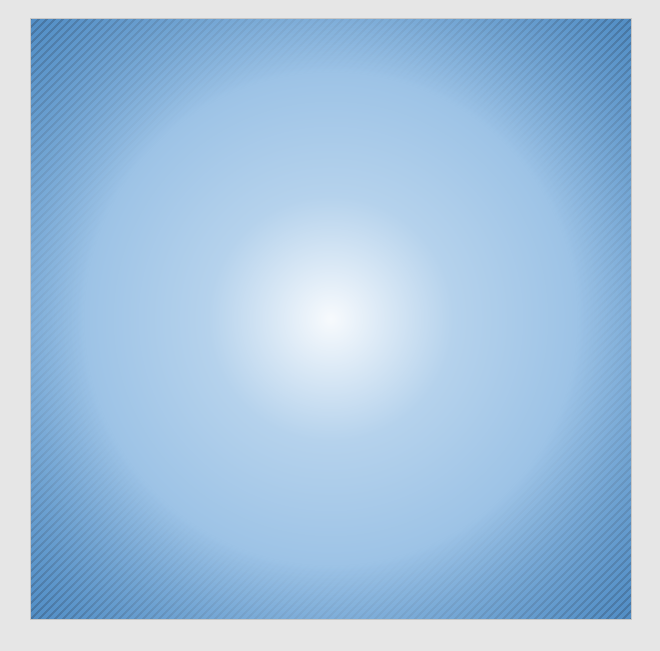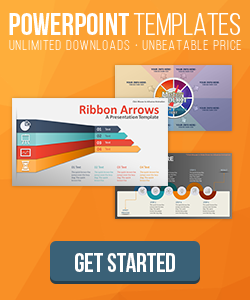Create Amazing Social Images In PowerPoint
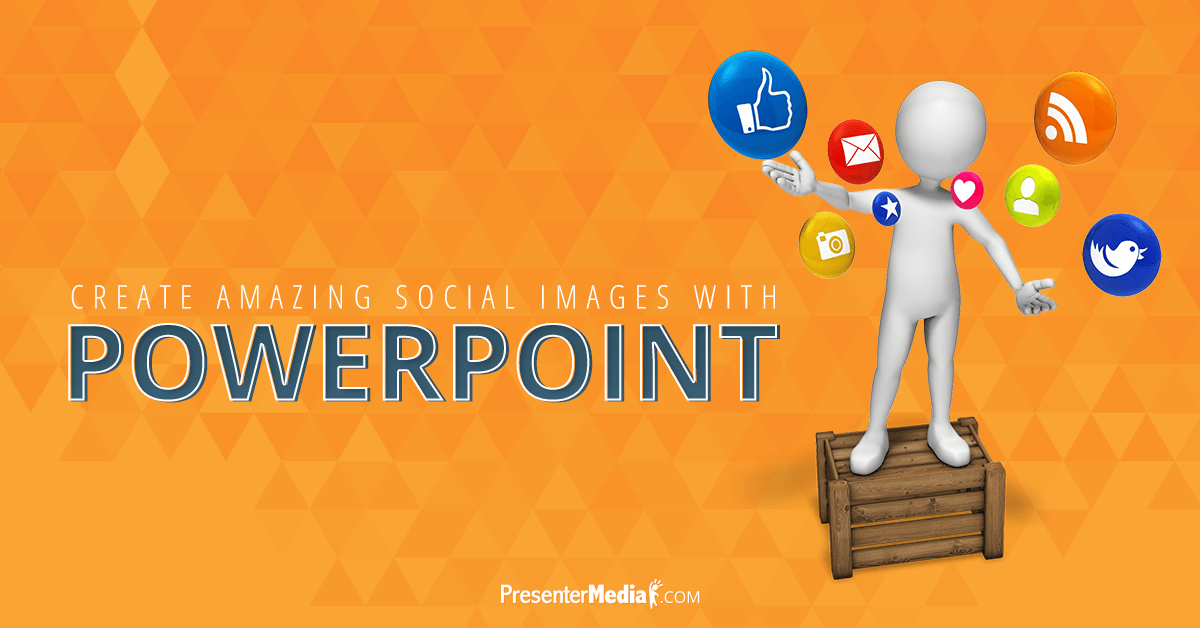
Do you have a Facebook page, Twitter profile, or Pinterest boards?
Do you struggle to create engaging graphics for your content?
Hiring a graphic designer or purchasing high-end software might not be in the budget for you. Don't worry though you have the perfect tool on your computer: PowerPoint. Use PowerPoint and PresenterMedia together for quality social media graphics.
In this tutorial, I am going to walk you through the steps on creating a 'Quote Image' for Facebook. Let's get started!
Getting Your Social Images Ready
Open up a blank slide and change the dimensions to 12" x 12" (Design Tab > Slide Size > Custom Slide Size). One thing to note, PowerPoint uses the measurement units of inches. For this tutorial we are going to assume that 100px = 1", making 12" x 12" = 1200px x 1200px. Delete any text boxes off the slide so that you have a clean canvas to work with.
Creating the Background
Create a rectangle shape (Insert Tab > Shapes > Rectangle) and stretch it to fill the canvas and fill it with a pattern fill and set the line color to none. I am choosing the 'Wide Upward Diagonal' lines with a foreground of gray and background of light blue.
Select the pattern filled box and duplicate it. Filling it with a radial gradient. The outside color should be transparent and a similar color to the background of the pattern fill.
Here's what we have so far for the background.
Placing Your Quote Text and Image
Insert a text box (Insert Tab > Text Box) to place your quote in. I separate my quotes text into different sections and use font styles to emphasize words. I am using the quote by Seth Godin, " You don't need more time, you just need to decide."
Next, insert the image (Insert Tab > Picture) that you want to go along with your quote, i'm using item # 10945 for this quote. Position the image and text so that they flow well together, and you're done.
Here is my final product.

Share to Your Social Networks
That's it. You are now ready to share it to your social networks. The image we created Facebook and Instagram, but would also work for Pinterest.
You can duplicate the slide and change for it around for other quotes. Giving you the option to create a whole month worth of quotes for your social networks in a short time.