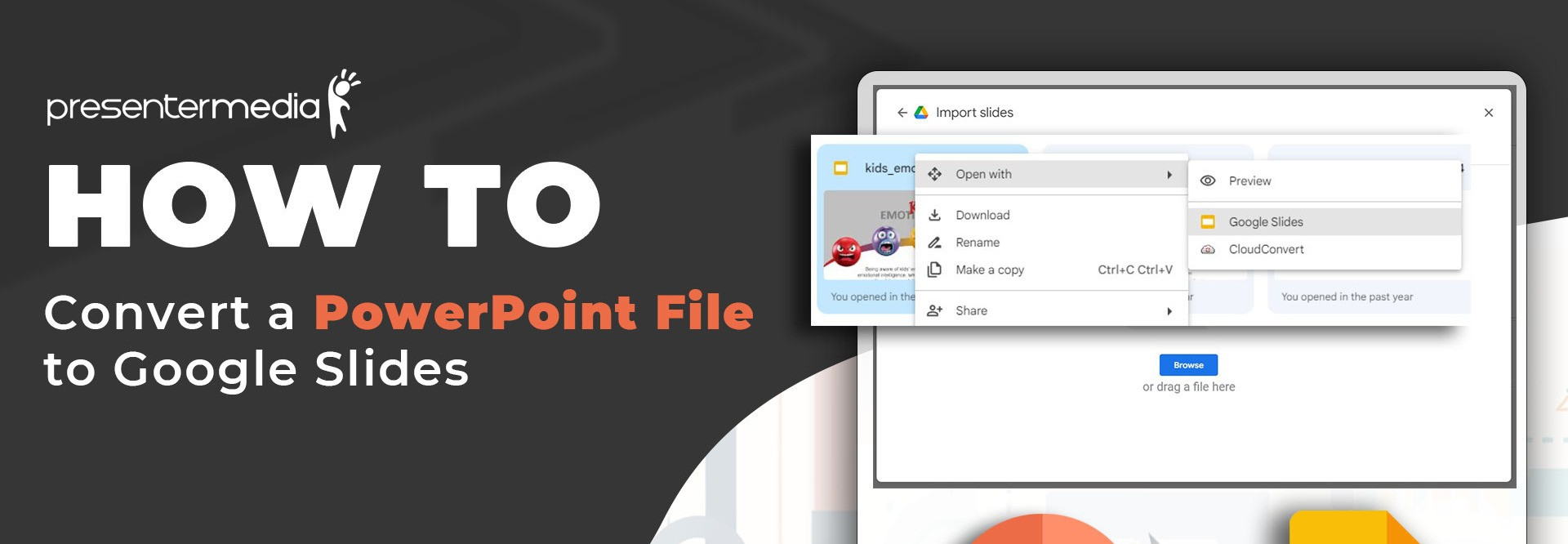
Google Slides has become popular for creating dynamic and collaborative presentations. However, many individuals still rely on Microsoft PowerPoint and have existing PPTX files that they want to open in Google Slides. In this article, we will guide you through the process of converting PPTX files to Google Slides, exploring various options and features along the way. Let's dive in!
Google Slides offers a simple method to open PPTX files. Here's how to do it:

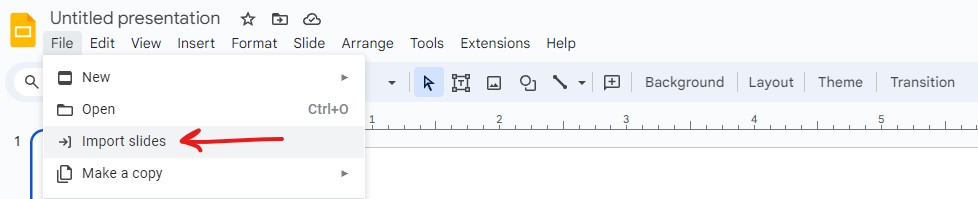
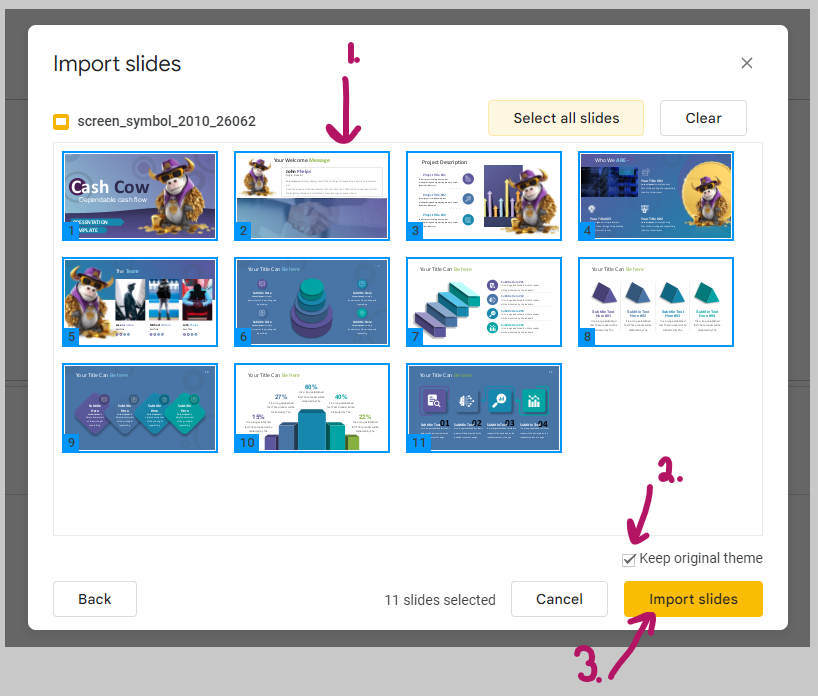
1. Select which files you want to load into your Google Slides Presentation.
2. Choose if you want to keep the original theme of the imported slides or have it use what theme is selected in Google Slides.
3. Click the import slides button when finished.
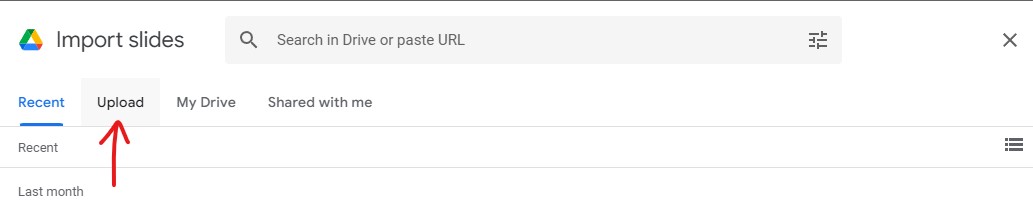
Another way to convert PPTX files to Google Slides is by utilizing Google Drive. Here's a step-by-step approach:
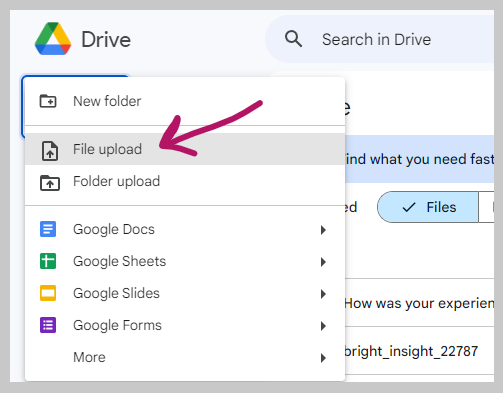
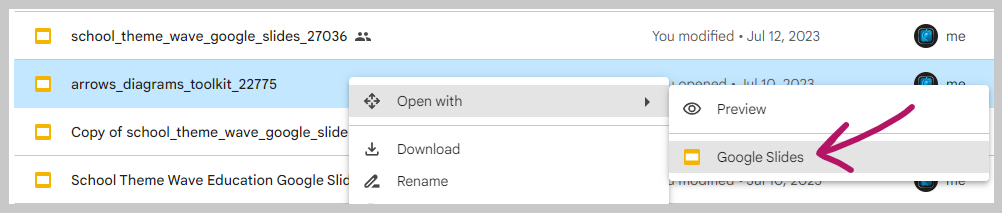
In this tutorial, I used multiple .pptx PowerPoint templates from PresenterMedia to visually display how to take a .pptx PowerPoint file and open it in Google Slides. Check out PresenterMedia's vast library of PowerPoint templates to convert to Google Slides.
Google Slides offers various pre-designed templates and themes to enhance your presentations. To access them, follow these steps:
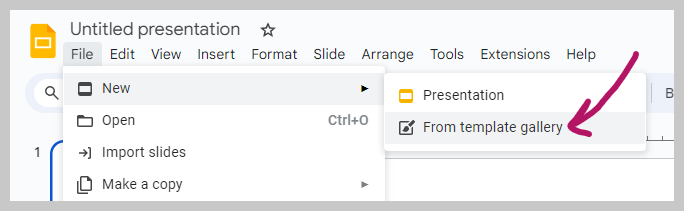
If you have a PowerPoint presentation that you want to convert to Google Slides, it's important to ensure compatibility. Consider these tips:
With the growing popularity of Google Slides as a free presentation tool, it's crucial to know how to convert PPTX files and maximize the features offered by this powerful presentation tool. Whether you import your files directly or use Google Drive, the process is straightforward.
Remember, a well-crafted presentation can make a lasting impression, so make the most of Google Slides' capabilities and create impactful slides that captivate your audience.
Do you need standout graphics and animation for Google Slides?
Creating engaging and captivating presentations is crucial, especially if you're a student, professional, or entrepreneur. Please read our blog post, Graphics for Google Slides Presentations! We'll discuss how graphics can elevate your Google Slides presentations and provide tips on finding the perfect templates to create a visually appealing and unforgettable experience for your audience.
© 2009-2021 Eclipse Digital Imaging, Inc.
Quality PowerPoint Templates, Animations, videos, and 3D Clipart.
PowerPoint® is a registered trademark
of Microsoft Corporation.