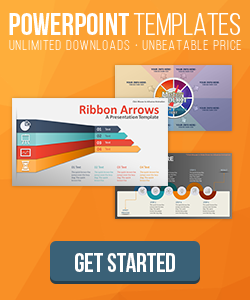How to make Semi-Transparent Text
Text Boxes:
Text boxes are deceptive when you have them in Microsoft Word, you can't change the transparency of the text, so for these, we'll actually be working in Microsoft PowerPoint. Start by adding a text box and writing whatever message you'd like in it. Next, right click on the box and simply note the options given if you are simply selecting the box as a whole:
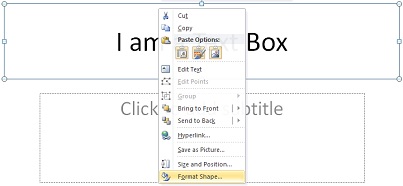 Notice how it gives you "Size and Position" followed by "Format Shape". This is important to note because these are NOT the options we want to see. Instead, we want to see "Format Text Effects". The only time you'll get this option is if you right click somewhere in the text box, on the text itself.
Notice how it gives you "Size and Position" followed by "Format Shape". This is important to note because these are NOT the options we want to see. Instead, we want to see "Format Text Effects". The only time you'll get this option is if you right click somewhere in the text box, on the text itself.
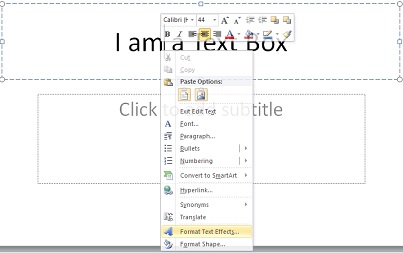 Notice how options have now changed. Once you have this option however, you are ready for the next step. Select "Format Text Effects" and on the page that appears, you'll be given the option of using transparency, this is only directly related to the text itself (as opposed to the text box as a whole). Once you change the transparency, you can start making some pretty interesting projects.
Notice how options have now changed. Once you have this option however, you are ready for the next step. Select "Format Text Effects" and on the page that appears, you'll be given the option of using transparency, this is only directly related to the text itself (as opposed to the text box as a whole). Once you change the transparency, you can start making some pretty interesting projects.
 Once you've learned how to use the transparent text, you can use the "Fill" feature of the text box to add the background image (as seen above) and then modify the transparency from there. This is only applicable if the background item is roughly the same size as the text (otherwise it will look pixelated or stretched/squashed).
Once you've learned how to use the transparent text, you can use the "Fill" feature of the text box to add the background image (as seen above) and then modify the transparency from there. This is only applicable if the background item is roughly the same size as the text (otherwise it will look pixelated or stretched/squashed).