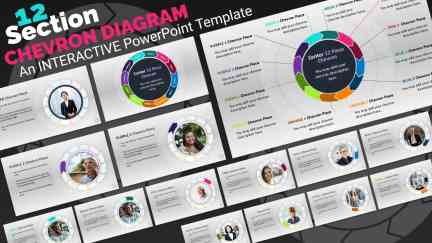
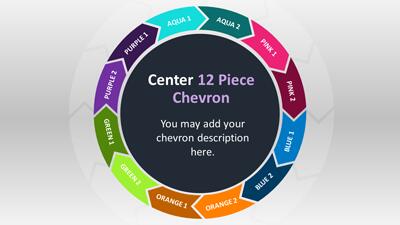
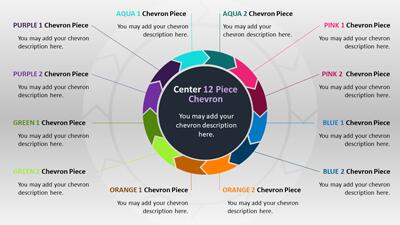

Sign up today and get instant
access to download our PowerPoint templates.
Yes! Our templates include built-in animations, such as slide transitions, motion graphics, and moving elements. These animations are fully editable in PowerPoint, so you can adjust or remove them based on your presentation needs.
All templates are fully editable in PowerPoint. You can change text, update colors, modify layouts, insert your own graphics, and apply branding to fit your presentation goals. This flexibility makes it easy to tailor any template to your audience.
Yes, most templates are compatible with Google Slides. You can upload the PPTX file to your Google Drive and open it to edit. However, some advanced animations and interactive features are only fully supported in PowerPoint.
Yes, our templates are designed to support both business and educational use. You'll find layouts for meetings, proposals, marketing, training, classroom lessons, and more—making them suitable for both professional and academic settings.
Yes, many templates include built-in layouts for timelines, flowcharts, comparison slides, data charts, and infographics. These slides are editable, allowing you to quickly present your ideas in a visual and engaging way.
New PowerPoint templates are added throughout the month to provide a steady stream of fresh content across business, education, seasonal, and trending topics. In addition to our regularly released designs, you can also use the AI Presentation Maker to generate a custom presentation at any time—complete with editable layouts and the option to apply any template theme.
Yes. A PresenterMedia subscription gives you unlimited access to our full library of PowerPoint templates. You can download and customize any template to suit your presentation needs—whether you're working on a business pitch, training deck, or lesson plan.
This PowerPoint template may be included in our free section. We offer a limited selection of PowerPoint templates for free so you can try them and see if they fit your design workflow. Visit the PowerPoint Templates page and find free PowerPoint templates marked with a green arrow in the top-right corner of each preview thumbnail.
This interactive PowerPoint template features a central chevron diagram with twelve sections, each linking to a separate information slide. The main slide showcases the chevron diagram in vibrant colors, with each section labeled. Surrounding the central diagram are circular image placeholders corresponding to each chevron section. The design is sleek and modern, with a dark background that makes the colorful chevron stand out.
This twelve-section circle chevron process flow concept represents a structured approach to presenting complex information. Each section can symbolize a step in a process or an essential aspect of a topic. The interconnected nature of the chevron shape suggests that each part is related and contributes to the whole. This visual metaphor can effectively convey how individual elements form a cohesive strategy or narrative.
This template could illustrate phases of project development or departmental functions in business settings. Educators might use it for lesson plans or academic presentations, breaking subjects into digestible parts. In healthcare, professionals could present treatment steps or patient care guidelines. The precise segmentation aids in organizing content logically while maintaining an engaging flow of information throughout the presentation. This versatility makes it suitable for various professional contexts.
This versatile Chevron PowerPoint template allows users to personalize their presentations by changing the colors and picture placeholders. The template includes detailed instructions on how to make these customizations, ensuring that even those with minimal PowerPoint experience can create a professional-looking presentation. Users can adjust the color scheme to align the template with their brand or theme. Picture placeholders can be replaced with relevant images to enhance the visual appeal and context of the presentation. This flexibility makes the template suitable for various topics and audiences. Additionally, the instructions provide step-by-step guidance, making the customization process straightforward and user-friendly.
The template features image placeholders on each information slide, allowing users to insert relevant visuals easily. These placeholders are strategically placed to complement the text and enhance the overall presentation. By including images, presenters can make their content more engaging and memorable. The placeholders are designed to maintain a consistent look and feel throughout the presentation. This uniformity helps in creating a cohesive and professional appearance. Users can drag and drop their images into the placeholders, making the process quick and efficient. Including image placeholders also encourages visuals, which can aid in better understanding and retention of information.
The chevron circle diagram at the heart of this template features twelve hyperlinked sections. Each section, when clicked, navigates to a corresponding information slide, providing a seamless and engaging user experience. This interactivity allows presenters to easily navigate through different parts of their presentation without losing the audience's attention. The hyperlinks are designed to be intuitive, making it easy for users to move back and forth between the central diagram and the detailed slides. This feature is handy for presentations that require a non-linear flow of information. By clicking on different sections, users can explore various aspects of the topic in depth. The interactive nature of the diagram also adds a dynamic element to the presentation, making it more engaging for the audience.
Interactivity is a critical factor in maintaining audience engagement during a presentation. The interactive elements of these chevron diagram slides encourage active participation from the audience. The template keeps the audience involved and interested by allowing users to click through different sections. This level of engagement can lead to better retention of information and a more impactful presentation. Interactive presentations are also more likely to hold the audience's attention, reducing the chances of distraction. The ability to navigate through the presentation in a non-linear fashion allows for a more personalized experience. This customization can cater to the specific interests and needs of the audience, making the presentation more relevant and effective.
This template can be saved as a PPSX PowerPoint show, which allows it to be played as a slideshow without opening in edit mode. This feature helps share the presentation with others or for use in kiosks and automated displays. To save the template as a PPSX file, users can follow the included instructions, which provide a step-by-step guide on how to do so. Additionally, this template can be included in an existing presentation by copying all the slides into the desired file. This flexibility makes it easy to integrate this chevron diagram ppt into various presentation formats. The instructions also cover saving the template as a PowerPoint show, ensuring you can make the most of this feature.
Adding slides from this interactive Chevron PowerPoint template to an existing presentation is straightforward. Users can copy and paste the desired slides into their current presentation, allowing for seamless integration of the chevron diagram and its associated information slides.
Explore more PowerPoint templates to enhance your presentations and find more diagram PowerPoint templates to add to your existing presentations.
diagram chevron process strategy flow progression interconnected balance structure arrows
Similar Templates and Designs
© 2009-2025 Eclipse Digital Imaging, Inc.
Quality PowerPoint Templates, Animations, videos, and 3D Clipart.
PowerPoint® is a registered trademark
of Microsoft Corporation.