


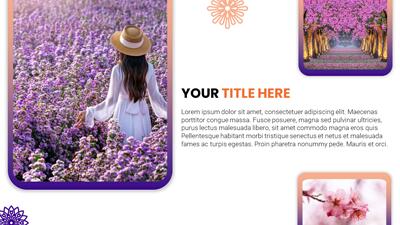
Sign up today and get instant
access to download our PowerPoint templates.
Yes! Our templates include built-in animations, such as slide transitions, motion graphics, and moving elements. These animations are fully editable in PowerPoint, so you can adjust or remove them based on your presentation needs.
All templates are fully editable in PowerPoint. You can change text, update colors, modify layouts, insert your own graphics, and apply branding to fit your presentation goals. This flexibility makes it easy to tailor any template to your audience.
Yes, most templates are compatible with Google Slides. You can upload the PPTX file to your Google Drive and open it to edit. However, some advanced animations and interactive features are only fully supported in PowerPoint.
Yes, our templates are designed to support both business and educational use. You'll find layouts for meetings, proposals, marketing, training, classroom lessons, and more—making them suitable for both professional and academic settings.
Yes, many templates include built-in layouts for timelines, flowcharts, comparison slides, data charts, and infographics. These slides are editable, allowing you to quickly present your ideas in a visual and engaging way.
New PowerPoint templates are added throughout the month to provide a steady stream of fresh content across business, education, seasonal, and trending topics. In addition to our regularly released designs, you can also use the AI Presentation Maker to generate a custom presentation at any time—complete with editable layouts and the option to apply any template theme.
Yes. A PresenterMedia subscription gives you unlimited access to our full library of PowerPoint templates. You can download and customize any template to suit your presentation needs—whether you're working on a business pitch, training deck, or lesson plan.
This PowerPoint template may be included in our free section. We offer a limited selection of PowerPoint templates for free so you can try them and see if they fit your design workflow. Visit the PowerPoint Templates page and find free PowerPoint templates marked with a green arrow in the top-right corner of each preview thumbnail.
This spring/summer bloom PowerPoint template embodies the vibrant and lively essence of summer with a floral theme. It features a rich purple color palette that evokes the warmth and beauty of the season, complemented by images of blooming flowers. This template is designed to add a touch of nature's splendor to any presentation, making it ideal for topics related to gardening, nature, or seasonal events.
The animated elements within the slides ensure that each transition captures the audience's attention while maintaining a professional aesthetic.
As a flower PowerPoint template these presentation slides stand out for there beautiful depiction of flowers in full bloom. The attention to detail in each petal’s shading and texture creates an immersive experience for viewers. This template not only provides aesthetic pleasure but also ensures readability with its clear fonts and well-structured layout.
For those looking to create a beautiful flowers ppt presentation, this set offers versatility through various slide types – from introductory slides setting the tone for your discourse to detailed content slides allowing for in-depth exploration of topics. This flower background for powerpoint serves as more than just decoration; it sets a cohesive theme that can make any content engaging.
If you’re already working on a presentation and want to incorporate elements from the “Purple Summer Bloom” PowerPoint template, follow these steps:
To customize the theme colors in the “Purple Summer Bloom” PowerPoint template, follow these steps:
Open the Template: First, open the template in PowerPoint.
Design Tab: Go to the “Design” tab on the ribbon.
Variants: Click on the “Variants” dropdown. Here, you’ll find predefined color schemes related to the template. Choose one that suits your preference.
Customize Colors: If you want to create your own color scheme, click on “Customize Colors.” You can modify the accent colors, background colors, and font colors. Use the color picker to select your desired shades.
Apply to All Slides: Once you’ve customized the colors, click “Apply to All Slides” to update the entire presentation.
Remember that consistent theme colors enhance visual appeal and maintain a professional look throughout your presentation!
flower floral summer spring fresh refreshing bloom
Similar Templates and Designs
© 2009-2025 Eclipse Digital Imaging, Inc.
Quality PowerPoint Templates, Animations, videos, and 3D Clipart.
PowerPoint® is a registered trademark
of Microsoft Corporation.