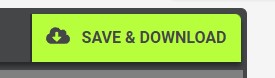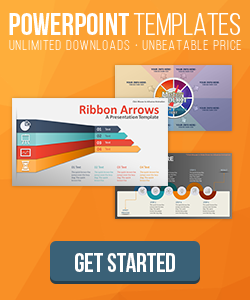Set the number of loops of an animation
Adding an animated .GIF to a PowerPoint presentation can be an easy way to call attention to a point or to add a bit of life to a slide. But animated .GIFs should be used with caution. Nobody wants to view a slide with to many distractions.
Typically, an animated GIF is set to loop forever and ever. If you spend any amount of time on a slide, this can get distracting for your audience. Wouldn't it be great if the animation stopped after a few moments?
How to set the number of loops
With this in mind, you can use an option in our custom animation (GIF) creator in our animations section. You can now set the number of times our animations loop before they stop. The number is set to 0 by default, which will loop for infinity.
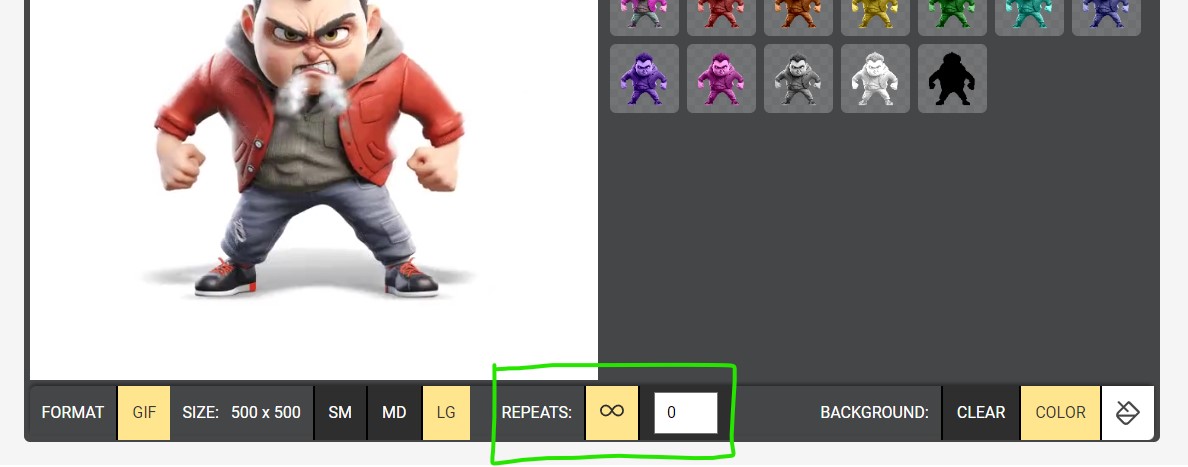
By clicking the Number of Loops area in the customizer, you can set the animation to loop one to six times or choose to let it repeat indefinitely.
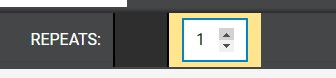
I particularly like choosing one or two loops for animations in my presentations, as this gives just enough time to spark the slide without becoming a distraction from my message.
The set number of loops only works with. GIF animation created with our customizer.
Once you have your looping settings selected, all you need to do now is click the green download and save button.